Introduction
Ever tried converting an Excel sheet to PDF only to find your neatly arranged data in disarray? You’re not alone. Many users face the challenge of preserving formatting when transitioning from Excel to PDF. Whether it’s misaligned columns, distorted charts, or missing formulas, the struggle is real. But fear not! This guide will walk you through various methods to convert your Excel files to PDF without compromising on formatting, all for free.
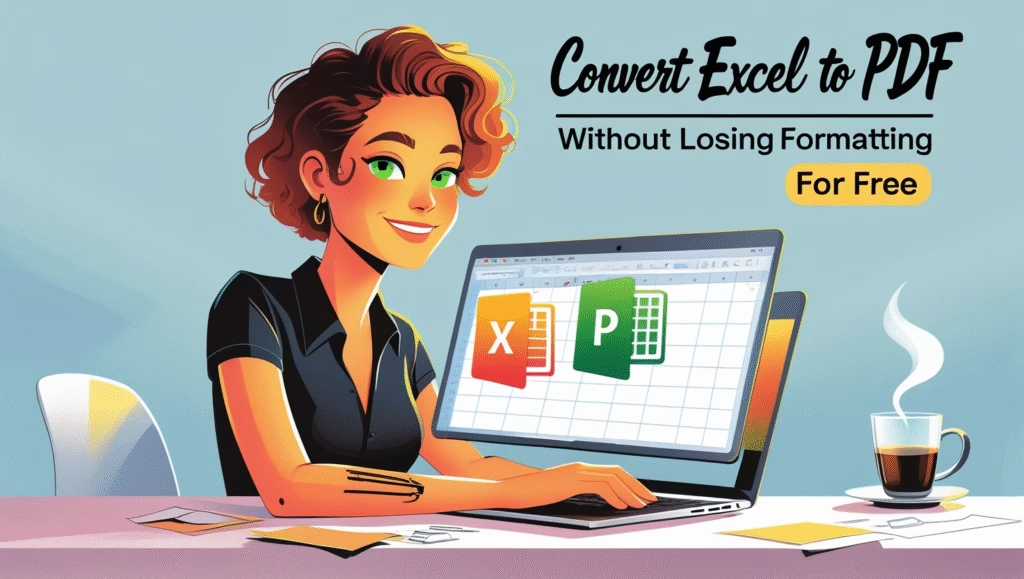
Understanding the Importance of Excel Formatting
Excel isn’t just about numbers; it’s a canvas where data tells a story. Formatting plays a pivotal role in this narrative. Here’s why:
- Clarity: Proper formatting ensures data is easy to read and interpret.
- Professionalism: A well-formatted sheet reflects attention to detail.
- Functionality: Certain formats, like conditional formatting, highlight key data points.
When converting to PDF, preserving this formatting ensures your data’s story remains intact.
Built-in Excel PDF Export Tool
Microsoft Excel offers a native feature to save files as PDFs. Here’s how:
- Open your Excel file.
- Click on File > Save As.
- Choose the location where you want to save the file.
- In the “Save as type” dropdown, select PDF.
- Click Save.
Pros:
- Quick and easy.
- No need for additional software.
Cons:
- May not handle complex formatting well.
- Limited customization options.
Using Microsoft Print to PDF
Another built-in Windows feature is the “Microsoft Print to PDF” option:
- Open your Excel file.
- Click on File > Print.
- In the printer selection dropdown, choose Microsoft Print to PDF.
- Click Print.
- Choose the save location and filename.
Pros:
- Simple to use.
- Offers print preview.
Cons:
- Might not preserve all formatting nuances.
- Limited to Windows users.
Best Free Online Tools to Convert Excel to PDF Without Losing Formatting
Several online tools can help maintain your Excel formatting during conversion:
- Smallpdf: A user-friendly platform that ensures formatting is preserved.
- Adobe Acrobat Online: Offers high-quality conversions with minimal formatting loss.
- FacePDF: Ensures accurate conversion without losing any formatting or formulas.
- FreeConvert: Provides secure and high-quality conversions.
- ONEPDF: A straightforward tool that starts the conversion process immediately upon file upload.
Comparison Table:
| Tool | Pros | Cons |
|---|---|---|
| Smallpdf | Easy to use, reliable formatting | Limited free conversions |
| Adobe Acrobat | High-quality output | Requires Adobe account |
| FacePDF | Accurate formatting and formula retention | Interface may be less modern |
| FreeConvert | Secure and high-quality | Ads on the free version |
| ONEPDF | Immediate conversion upon upload | Limited customization options |
Tips to Ensure Formatting is Preserved
- Use consistent fonts and sizes: Inconsistencies can lead to unexpected results.
- Avoid merged cells: They can cause alignment issues in PDFs.
- Check page layout: Ensure your data fits within the printable area.
- Preview before saving: Always use the print preview to check formatting.
Conclusion
Converting Excel to PDF without losing formatting doesn’t have to be a daunting task. With the right tools and a few best practices, you can ensure your data remains as intended. Whether you opt for built-in features or online tools, the key is to preview and double-check before finalizing the conversion.
FAQs
Q1: Can I convert multiple Excel sheets into one PDF?
Yes, most tools allow you to select multiple sheets or the entire workbook during conversion.
Q2: Will formulas work in the PDF?
No, PDFs are static documents. While the results of formulas will be visible, the formulas themselves won’t function.
Q3: Are online converters safe to use?
Reputable tools like Smallpdf and Adobe ensure data privacy. However, always avoid uploading sensitive information.
Q4: Why does my PDF look different from the Excel file?
This can be due to page layout issues or unsupported formatting. Always preview before saving.
Q5: Can I edit the PDF after conversion?
Basic edits can be made using PDF editors, but extensive changes are best done in the original Excel file.



UoDJ cAZwM wkqPtcj EeTWENLj azZRh