Introduction
Have you ever uploaded an image only to watch your website load at a snail’s pace? Or tried to email a beautiful high-res photo only to get the dreaded “file too large” message? Yeah, we’ve all been there. The solution? Image compression—but not just any compression. We’re talking about online tools that compress images without losing quality.
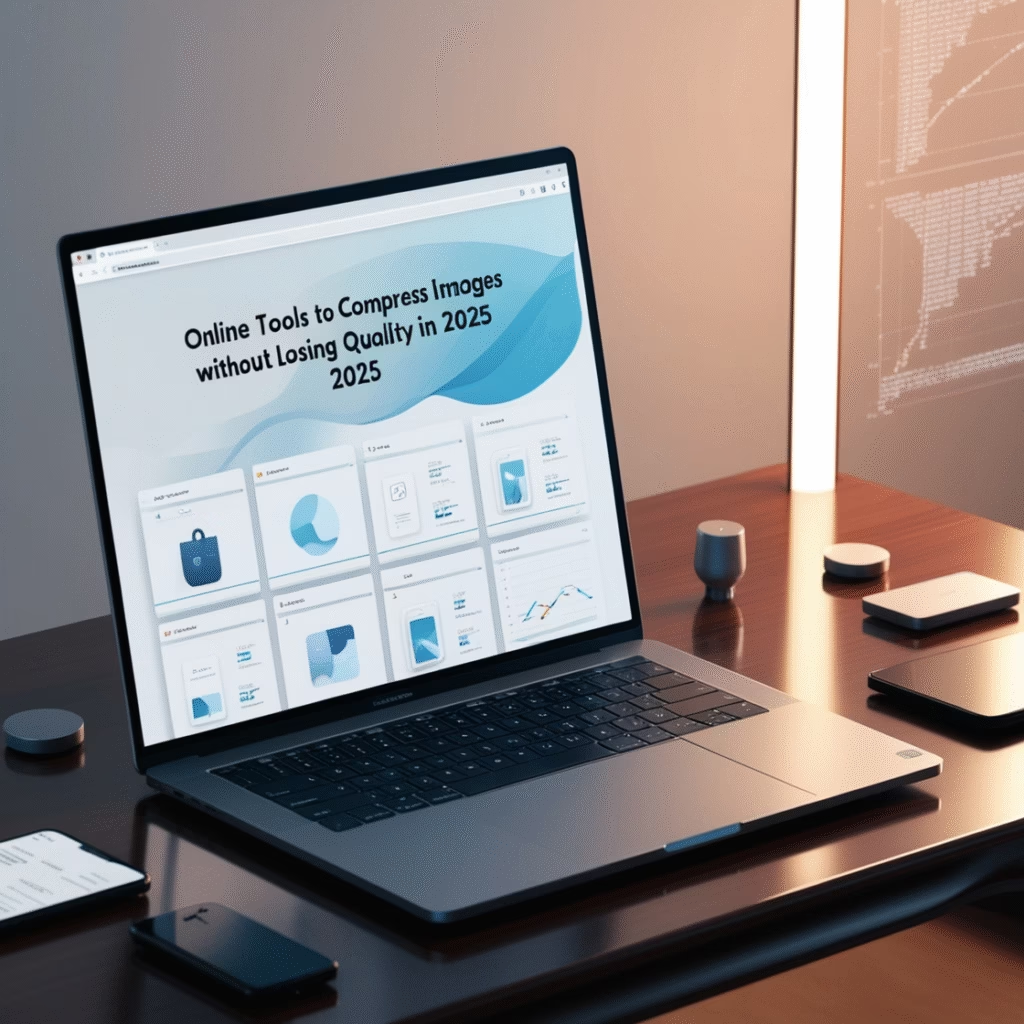
In today’s visual world, fast-loading, high-quality images are essential for websites, blogs, e-commerce stores, and even personal portfolios. But the challenge is real: compress too much, and your photos look like digital mush. Skip compression, and your website tanks in speed and SEO rankings.
In this guide, we’ll break down the best online tools to compress images without losing quality, explain why this matters, and show you how to use them like a pro.
What Is Image Compression?
Image compression reduces the file size of your images while preserving as much visual quality as possible. This makes them easier to upload, faster to load, and cheaper to host.
There are two main types:
- Lossy compression removes data permanently, which can degrade image quality.
- Lossless compression retains all original data, preserving image quality.
Good compression tools strike a balance, making images smaller while keeping them sharp. They work by:
- Removing unnecessary metadata.
- Finding and compressing repetitive patterns.
- Using smart algorithms to adjust image data without visible changes.
This is crucial in today’s mobile-first world where performance directly impacts SEO, user experience, and even conversion rates.
Benefits of Using Image Compression Tools
Let’s talk results. Why should you care about compressing images?
✅ Faster Website Load Times: According to Google, 53% of users abandon mobile sites that take more than 3 seconds to load.
✅ SEO Boost: Page speed is a Google ranking factor. Lighter images = better performance.
✅ Enhanced User Experience: Users enjoy smooth, quick browsing with high-quality visuals.
✅ Reduced Storage & Bandwidth Costs: Smaller files take up less server space and load faster on limited data plans.
✅ Better Mobile Optimization: Optimized images load faster on mobile networks, improving reach.
If you’re not compressing images, you’re literally slowing down your digital growth.
Key Features to Look for in an Image Compression Tool
Before you start uploading your precious images to random tools, know what makes a tool worth your time:
- Quality Retention: The output should still look stunning.
- Batch Compression: Handle dozens or hundreds of images at once.
- File Format Support: Support for JPEG, PNG, GIF, and even WebP or AVIF.
- Interface Simplicity: Drag-and-drop or one-click uploads.
- Security: Tools should automatically delete your files post-processing.
- Compression Speed: Quick turnaround saves you time.
- Preview Option: See before and after to ensure quality isn’t sacrificed.
Top Free Online Tools to Compress Images Without Losing Quality
1. TinyPNG
URL: tinypng.com
- Pros:
- Compresses JPEG and PNG files with minimal quality loss.
- Batch upload up to 20 images.
- Keeps transparency in PNGs.
- Cons:
- 5MB file size limit.
- No support for WebP or GIF.
Ideal for bloggers, developers, and small business owners looking for quick results.
2. CompressJPEG & CompressPNG
URL: compressjpeg.com
- Pros:
- Supports up to 20 images at once.
- Individual compression preview.
- Separate tools for JPEG, PNG, PDF, and more.
- Cons:
- Interface has ads.
- Limited control over compression quality.
Perfect for casual users needing quick compression on a variety of file types.
3. Optimizilla
URL: imagecompressor.com
- Pros:
- Combine lossy compression and smart optimization.
- Preview slider to adjust quality before download.
- JPEG and PNG support.
- Cons:
- No batch download in zip format.
- No WebP support.
A great pick if you want more control over the final image appearance.
4. Kraken.io
- Pros:
- Lossy, lossless, and expert modes.
- Supports JPEG, PNG, GIF.
- Download multiple files at once.
- Cons:
- Free version has limits.
- Advanced features require Pro plan.
Ideal for professionals needing advanced settings and batch optimization.
5. Squoosh
URL: squoosh.app
- Pros:
- Run in-browser, no uploads required.
- Wide format support including WebP and AVIF.
- Real-time comparison of original vs. compressed.
- Cons:
- Manual one-image-at-a-time workflow.
Loved by developers and designers who want hands-on compression control.
Premium Tools Worth Considering
If you’re running an e-commerce store or media-heavy site, these premium tools might be worth the investment:
1. ShortPixel
- Offers WordPress plugin and API integration.
- Supports JPG, PNG, WebP, GIF, PDF.
- Backup original files.
- Cost: Free plan available; Paid plans start at $4.99/month.
2. JPEGmini
- Reduces file size by up to 80% without visible loss.
- Works with Lightroom and Photoshop.
- Best for high-res photography.
- Cost: One-time purchase starts at $29.95.
3. Adobe Photoshop Save for Web
- Advanced control over image quality.
- Great for precise file size targeting.
- Part of Adobe Creative Suite (not standalone).
Compression Tools for Specific Use Cases
🔹 E-commerce: Use TinyPNG or ShortPixel for crisp product images that load fast.
🔹 Photographers: JPEGmini and Photoshop offer professional-grade compression.
🔹 Bloggers: Optimizilla and CompressJPEG for fast, free, and quality-driven compression.
🔹 Developers: Squoosh and Kraken.io offer format flexibility and speed.
How to Choose the Right Tool
- Know Your Platform: WordPress? Shopify? Custom CMS?
- Define Your Goal: Smaller file size or better quality?
- Test Before Committing: Run a few images through different tools to compare.
Image Compression Best Practices
- Always keep an original: Compressed images can’t be reverted.
- Compress before uploading: Avoid wasting storage.
- Use next-gen formats: WebP and AVIF are game-changers.
- Test performance: Use Google PageSpeed Insights.
Drawbacks & How to Avoid Them
- Over-Compression: Can ruin image clarity—use tools with preview sliders.
- Format Incompatibility: Not all browsers support WebP or AVIF—use fallbacks.
- Metadata Loss: Some tools remove EXIF data—important for photographers.
The Future of Image Compression
- AI-Driven Optimization: Smarter compression based on image context.
- Next-Gen Formats: Expect WebP, AVIF, and JPEG XL to dominate.
- Real-Time Optimization: CDN-based tools that compress on-the-fly.
Tools will get faster, smarter, and more efficient as demand increases.
Conclusion
In the race for digital speed and quality, image compression is no longer optional—it’s essential. Whether you’re blogging, building a portfolio, or managing a high-traffic store, the right compression tool helps you stay fast without sacrificing visual appeal.
Pick your tool based on your needs, test for results, and stay updated with evolving formats and tech.
FAQs
1. What’s the difference between lossy and lossless compression?
Lossy removes data for smaller files but may degrade quality. Lossless keeps quality intact.
2. Can I compress images without downloading any software?
Yes! Tools like TinyPNG, Squoosh, and Optimizilla work entirely in your browser.
3. What’s the best tool for bulk image compression?
Kraken.io and CompressJPEG are great for batch uploads and downloads.
4. Do compressed images hurt SEO?
No, they help it—by improving site speed and load times.
5. How much image quality is actually lost during compression?
Minimal, especially with high-quality tools like TinyPNG and JPEGmini.